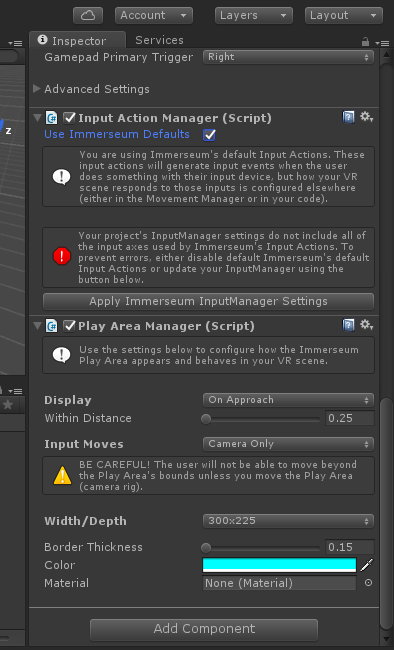The PlayAreaManager script attached to the [VRSimulator] gameobject exposes the following settings which are configurable within the Unity Editor:
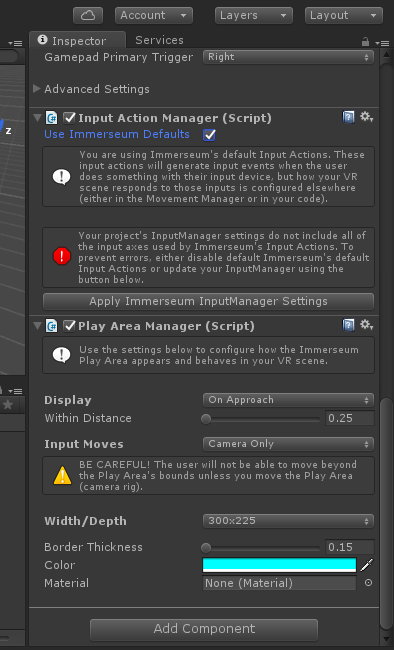
- Input Moves
- Determines what gets moved in response to user input. Available options are:
-
- Camera Only. The is moved, but the range of possible movement is constrained by the Play Area. (default)
- Camera and Play Area. The and the play area are both moved in response to input.
- Display
- Determines when the Immerseum Play Area is displayed in your scene. The available options are:
-
- Always. The Immerseum Play Area is displayed at all times.
- On Approach. The Immerseum Play Area is displayed when the camera rig or the (simulated) controllers come within a configured distance of the Play Area's inner boundary (selected by default).
- On Input Action. The Immerseum Play Area is displayed when the user activates a configurable input action (pushes a button, etc.).
- Never. The Immerseum Play Area is never displayed and is hidden at all times.
-
 |
|
Certain combinations of Display and Input Moves will not work. For example, if you select Input Moves:Camera and Play Area and Display:On Approach, the Immerseum Play Area will never be displayed (because when your avatar moves, the play area moves with it so your distance to the Play Area will never change). |
- Within Distance (applicable if Display is "On Approach")
-
Determines the distance (from the play area's inner boundary) at which the Immerseum Play Area gets displayed. When either the camera rig or either of the controllers gets closer than this distance, the Play Area gets displayed. When they move outside of this distance, the Play Area disappears.
- InputAction (applicable if Display is "On Input Action")
-
The name of the InputAction which toggles the activation / deactivation of the Immerseum Play Area.
[For a list of default Input Actions please see: Default Input Actions] - Width/Depth
- Determines the dimensions of the Immerseum Play Area. Available options are:
-
- Not Applicable. This disables the Immerseum Play Area, provided that an HMD is not currently plugged in. If an HMD is plugged in, the HMD's play area settings will override this value.
- Calibrated. The dimensions of the Play Area will correspond to the calibration of your HTC Vive or Oculus Rift when that calibration is available. It is typically available when the HMD is plugged in. If the calibration is not available, the play area dimensions will default to a size of 3m x 2.25m.
- 400x300. Sets the play area to 4m x 3m in worldspace.
- 300x225. Sets the play area to 3m x 2.25m in worldspace.
- 200x150. Sets the play area to 2m x 1.50m in worldspace.
- Custom. Allows you to define a custom width / depth for your play area.
-
- Border Thickness
- Determines the width of the Immerseum Play Area in worldspace units (meters).
- Color
-
Configures the Color to apply to the Immerseum Play Area.
- Material
-
Selects the Material to apply to the Immerseum Play Area. If empty, defaults to the Unity standard material/shader combination, but applies the color selected above.
See Also